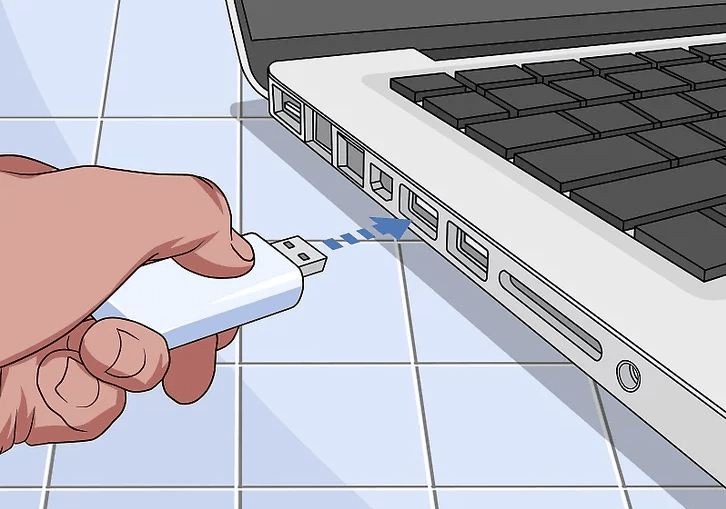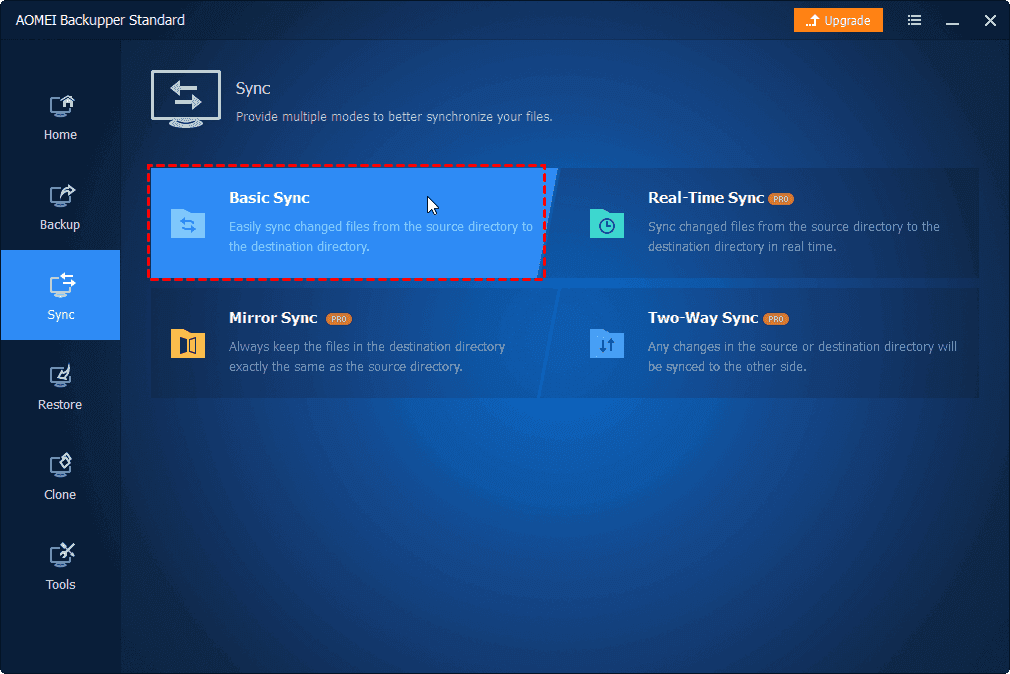How to transfer files from old PC to new PC Windows 10
Changing a computer is a simple matter, but users who upgrade their PC will be thinking about one question: How do I transfer files from my old PC to my new Windows 10? Switching from one computer to a new one means more new features, more storage space, and better PC performance. But much important information was stored on the previous computer, including work files, user accounts, photos, videos, etc.
If it's easy to transfer files from old PC to new PC, you don't need to re-download a range of software on your new PC or log back in to websites to get your own emails, files, and other data. Users can use the original data directly on the new computer.
What to transfer from old computer to new?
Transferring files from a Windows PC to a new computer is a heavy task for some users. Your computer may store far more data that needs to be transferred than you think. Users often need to transfer files, folders, photos, music, videos, email, applications, and so on. But reconfiguring a new computer is a hassle, and you can also transfer Windows and Internet settings, activation information, user accounts, favorites, and more to quickly install a new computer.
Don't worry, in fact, transferring the old PC to the new PC is not a difficult process, but the completion time is determined by the amount of data transferred and the transfer method. You can learn how to transfer files from old PC to new PC in the next section.
6 ways to transfer files from old PC to new PC
In this article is a collection of 6 methods to transfer from old PC to new PC, you can choose one of the solutions from USB, external hard drive, transfer cable, SATA excuse, cloud storage service, PC data transfer tool to transfer data to your new PC, now see which way is best for you.
Way 1. Transfer PC files to new using USB flash drive
Using a USB flash drive is one of the most common ways to transfer old PC to new PC. USB is small and portable, but it usually can't carry too much data, and if users tend to transfer some important data from one computer to another, then this method is very suitable, and the device is cheap.
The user only needs to copy the files from the old computer to the USB, and then copy the data in the USB on another computer to complete the data migration.
Way 2. Transfer PC files to new using external hard drive
The principle of transferring old PC files to a new PC with an external hard drive is similar to that of USB, the whole process does not need to rely on the network. External hard drives have more space to store more data, but the corresponding price will also be higher. Users can transfer the entire PC, but since the process needs to be done manually, it may take a long time to transfer all the files smoothly.
All you have to do is connect the external hard drive to your old PC and move the data that needs to be transferred to that drive; When you're done, connect your external hard drive to your new PC and transfer the data from it to your new PC.
Tip: The trick to improving transfer efficiency is to use the same file and folder organization as on your old PC.
Way 3. Transfer PC files to new with a transfer cable
You can also use cables to efficiently transfer data between two PCs without relying on external storage devices. Using a cable can complete the transfer of old PC files to the new one faster than using an external hard drive and USB, because your files are copied and pasted directly between two Windows PCs.
Connect each end of the cable to each of the two computers, and then use the included transfer software, such as Windows Easy Transfer, to choose to move files and folders from one computer to another.
Way 4. Transfer PC files to new by connecting drive manually
If your old PC isn't currently working, none of the above three methods can transfer files from old PC to new. You can connect your old hard drive as an external drive to your new computer to complete the data transfer.
Both HDD (hard disk drive) and SSD (solid-state drive) use standard SATA cables to connect to the mainboard. Users can use a standard SATA cable to connect an old hard drive to an alternate SATA or eSATA (external SATA) port and then copy files on the drive that were treated as external storage on the new PC.
Way 5. Transfer PC files to new with cloud drives (OneDrive, Dropbox, etc.)
Using cloud drives is a very convenient way to transfer old to new computers, and data migration can be done without the need for other tools. Users only need to upload the file to their cloud storage service account, log in to the same account on the new computer and download the file.
Most cloud storage services will offer some free cloud space, with OneDrive offering 5GB, Dropbox offering 2GB, and Google Drive offering 15GB... Users need to buy more storage space if they need to move more data to a new PC. Microsoft has built the OneDrive app into Windows 10 and 11, and PC users can transfer files from old PC to new on Windows 10/11 directly through Microsoft account transfer files.
Way 6. Transfer PC files to new with PC data transfer tool
The easiest way to transfer data between different computers is to use a professional file transfer tool. AOMEI Backupper Standard provides users with fast PC data transfer service, the software is suitable for Windows 7/8/8.1/10/11/XP/Vista, users can easily move PC files using the file synchronization function.
You don't need to rely on other tools, just download the AOMEI Backupper Standard on two PCs, users can enable scheduled file sync, and data will be automatically transferred from the old hard drive to the new PC.
How to transfer data from old PC to new PC? Launch the program > click on Basic Sync in the Sync tab > then select the file or folder you want to transfer > click Select a network location to add another computer as the destination (a computer on the same network) > finally click Start Sync.
Final words
Any of the above methods can help you transfer files from old PC to new PC, you can choose from USB flash drives, external hard drives, transfer cables, SATA excuses, cloud storage services, PC data transfer tools according to your own requirements and usage habits. If you pursue high-cost performance and good use experience, then you can try the free PC transfer tool - AOMEI Backupper, which can help you quickly clone one PC data to another.