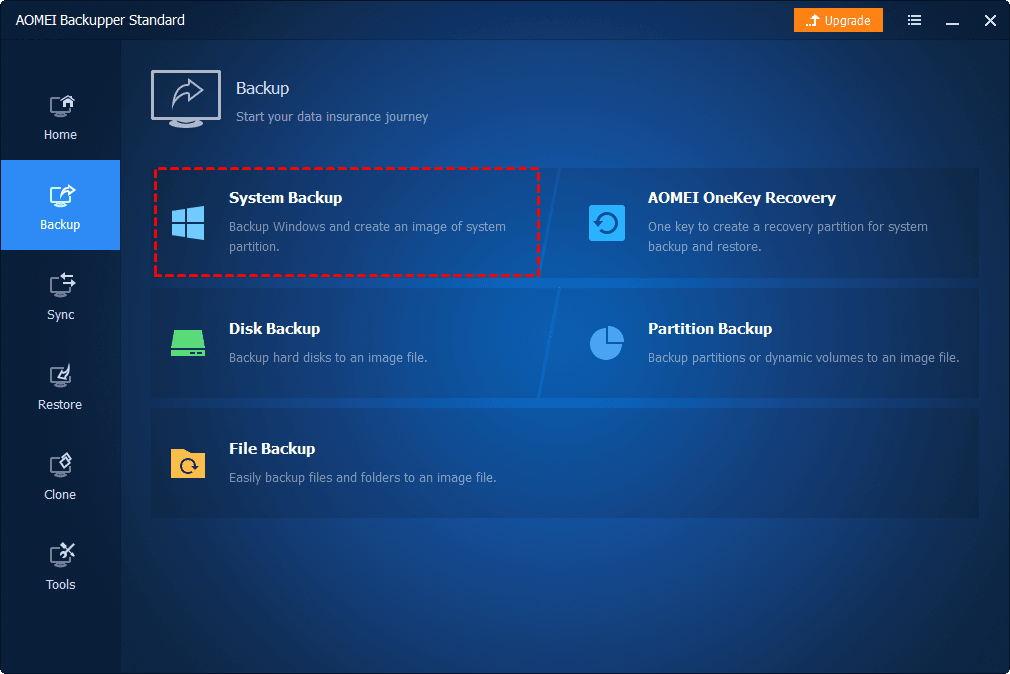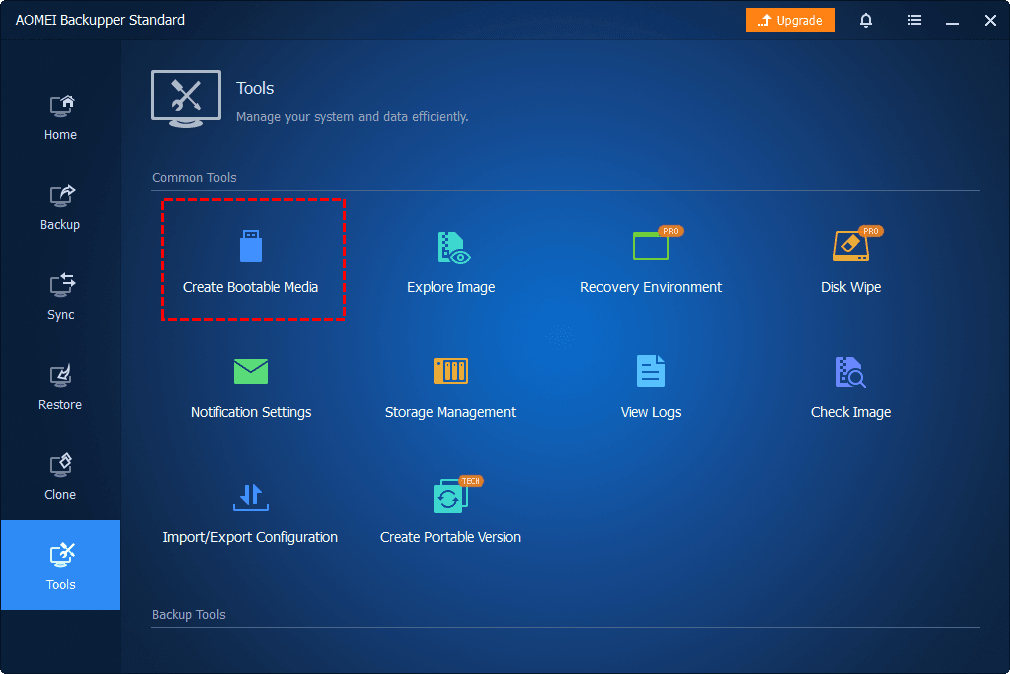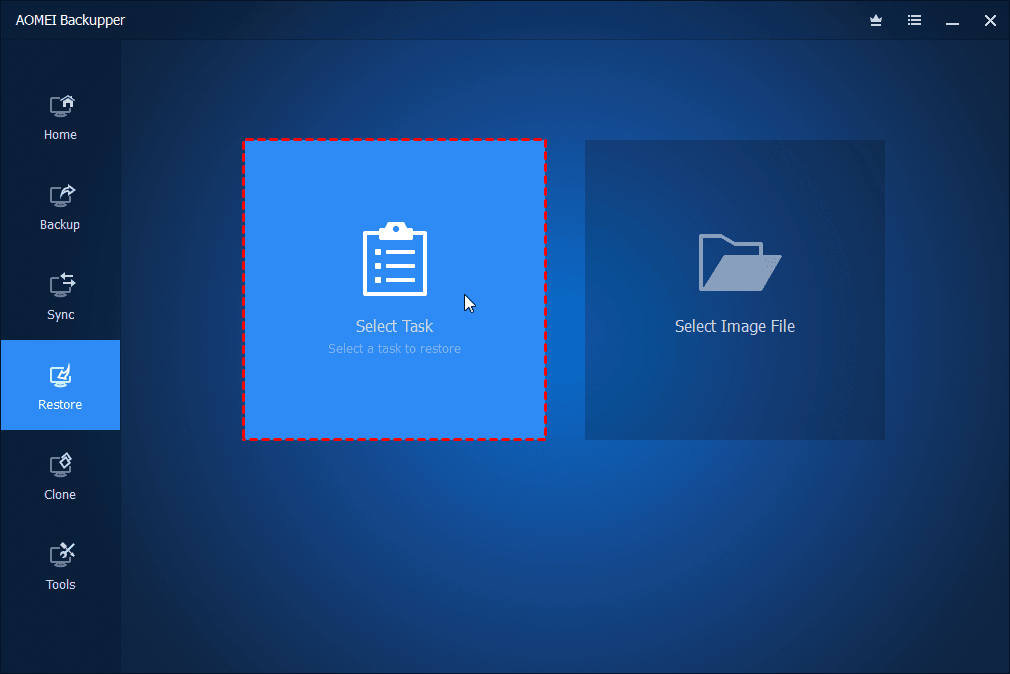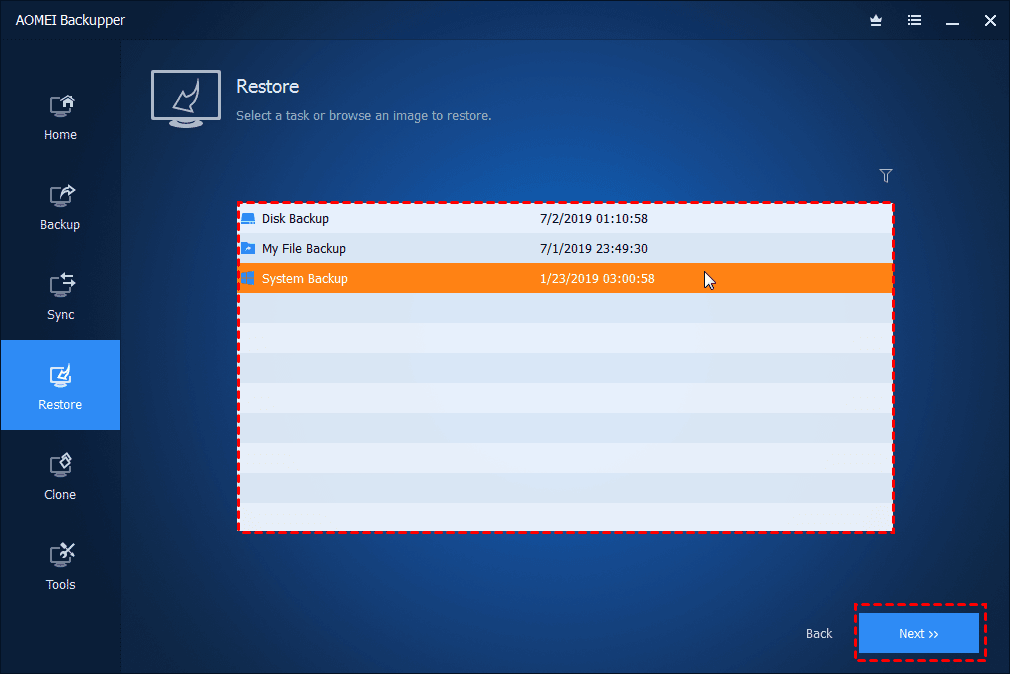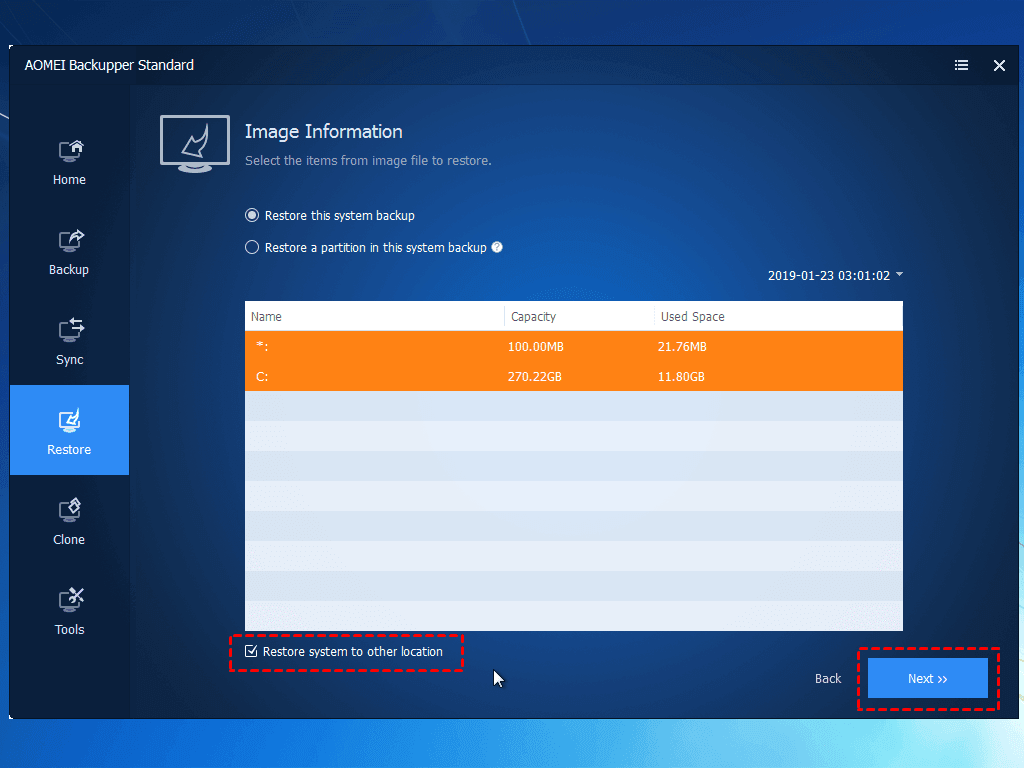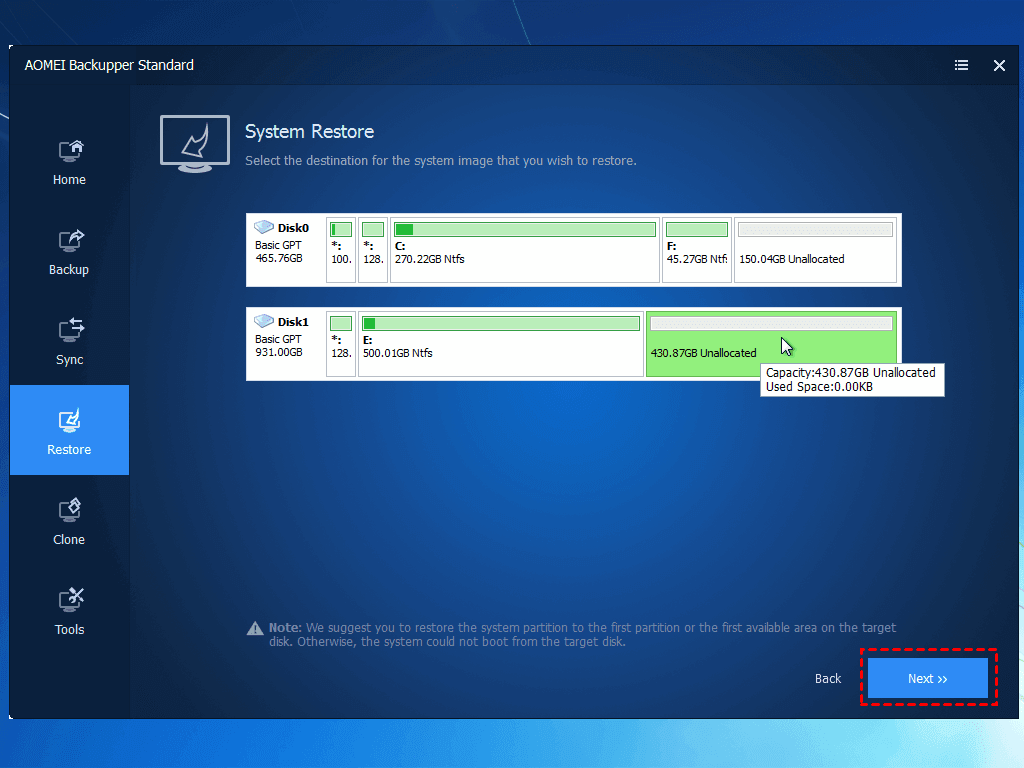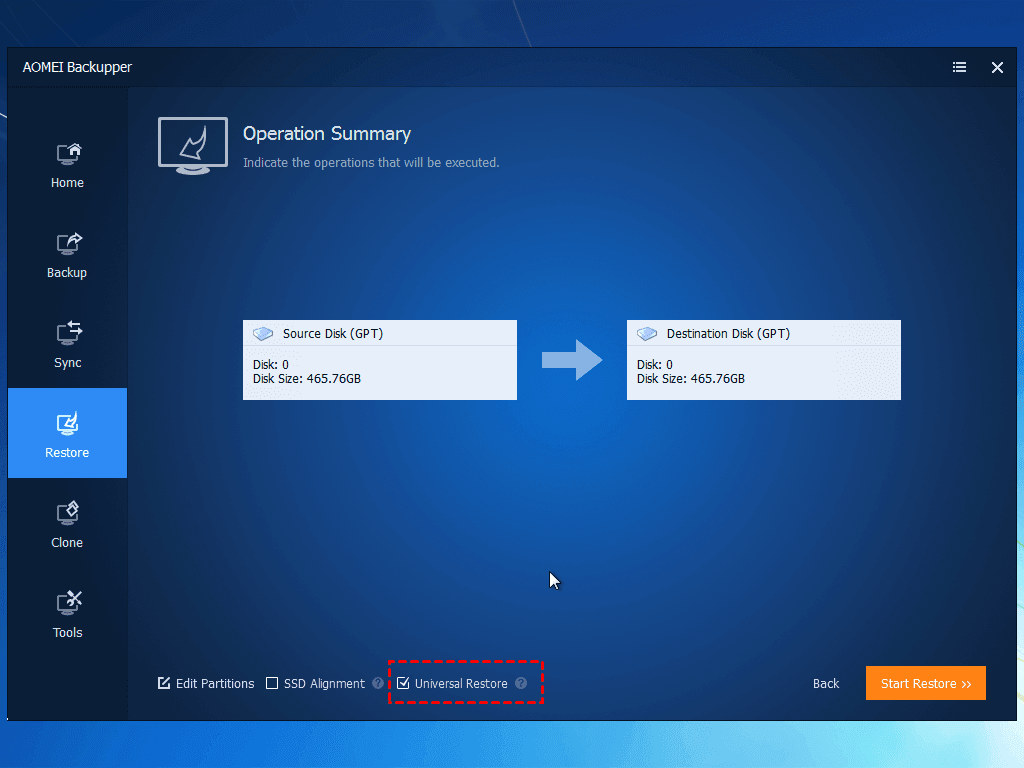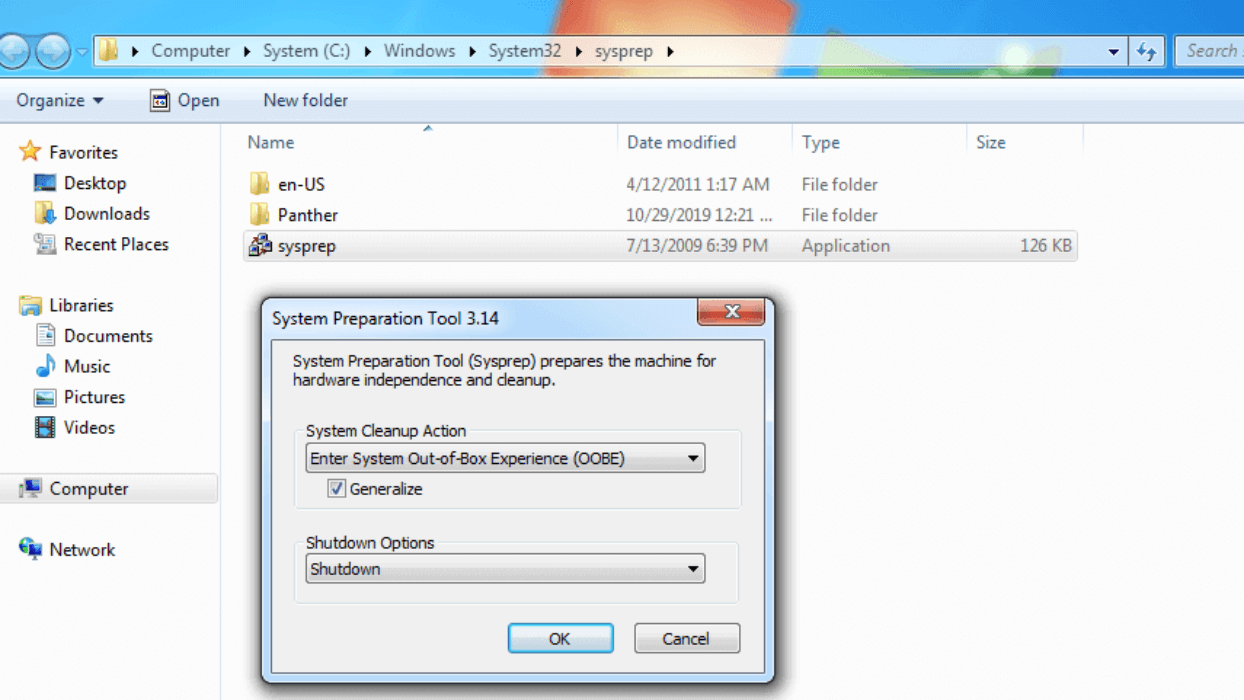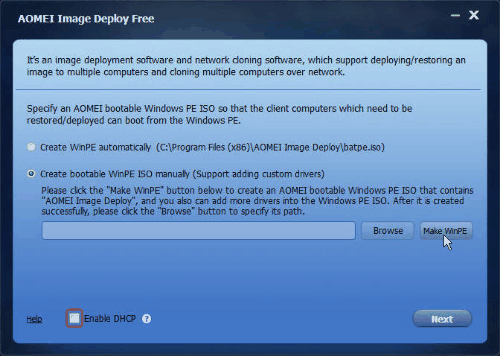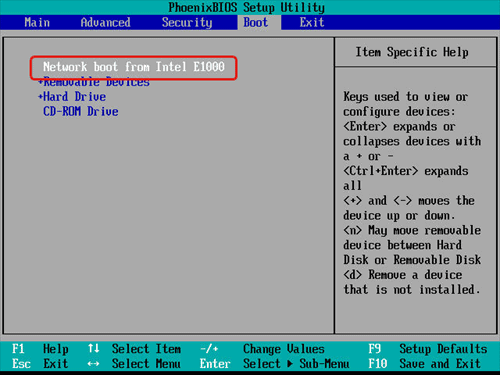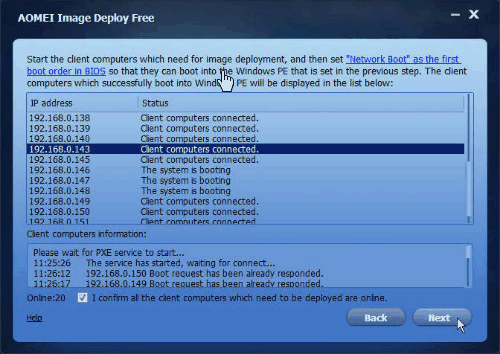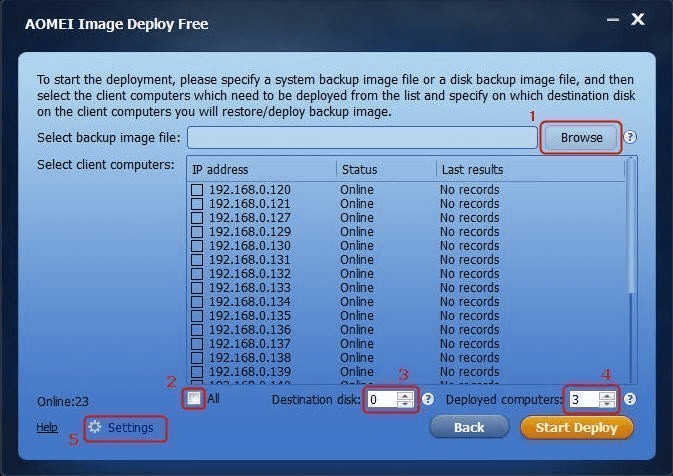How to migrate from one PC to another Windows 10?
Hello! I recently got into a new computer with Windows 10 installed. My previous computer was also installed with Windows 10, and I wanted to be able to migrate my old computer to the new one, but I couldn't find a suitable way. What is the best way to migrate to a new PC? I would appreciate it if someone could help.
You may need to transfer to a new computer urgently
Computers have always accompanied people's lives, whether it is an office, learning, or entertainment, every operation will produce a lot of data. When you change a PC, you may need to quickly get all the data from your previous device, including precious photos, favorite music, work files, apps, Windows settings, and more. Transferring files from an old PC to a new PC becomes a problem that many users need to solve.
In addition, when your old computer is damaged and replaced with a new one, or if you want to migrate all your data to a new laptop for a business trip, users need to look for the best way to transfer to a new computer. You may still be overwhelmed by this, but don't worry, we will introduce to you in this article 2 ways to migrate Windows to a new PC.
What is the best way to migrate to a new PC?
Transferring all your PC data to another computer requires relying on third-party tools. PC migration tools typically provide two ways to move data, restore system mirroring, or perform disk and system cloning. AOMEI Backupper is the most powerful and easy-to-use Windows PC migration tool, offering Backup and Restore, Clone, and Image Deployment to transfer everything to a new PC.
Whether your new computer can be booted or not, and whether your new computer contains a system, you can transfer your computer through AOMEI Backupper. Read on now to learn about the best way to migrate to new laptop and computer.
Part 1. Best way to migrate Windows to new PC
You can use the AOMEI Backupper Standard to create a system image on an old computer and then restore it to another computer, and all the files, settings, applications, and operating systems will be transferred to the new computer. Continue learning about the specific steps of the best way to migrate to new computer.
Step 1. Download the AOMEI Backupper Standard, start the program on your old computer, then tap Backup > System Backup and wait for the full backup to finish.
- ★Tips: Click on Tools > Create Bootable Media to create a bootable USB drive or CB/DVD that can be launched via media even if the new computer can't.
Step 2. Connect the hard drive where the system image is stored to the new computer, and then start the AOMEI Backupper Standard on the new computer.
Step 3. Click Restore > Select Task on the main interface.
Step 4. Select the system image you created in the list and click Next to continue.
Note: If you don't see the backup in the list, you can click Back > Select Image File to find the system image.
Step 5. Check to Restore this system image on the next screen, then select Restore system to other location below and continue clicking Next.
Step 6. Select a hard drive on that PC as the restore destination and click Next.
Step 7. Finally, tick Universal Restore and click Start Restore to determine the migration of your PC.
In addition, if you have removable hard disks on your old computer, you can also use the System Clone feature of the AOMEI Backupper Standard to migrate your Windows PC to another computer.
Part 2. Best way to migrate computer to bare PC
If your new PC doesn't have any systems installed, the previous method doesn't work. You can use AOMEI Image Deploy, a free image deployment and web cloning software. Whether or not you have a system installed on your PC, you can use the tool to deploy a Windows 11/10/8/7 system image to a new PC.
Before you begin, you need to make a few preparations:
- The old computer and the new computer use the same LAN.
- The Windows Recovery Environment (Windows RE) for the old PC is complete. If it is incomplete or the system is lower than Windows 7, you will need to download Windows AIK/ADK.
- The new computer needs to support network boot (PXE boot).
Continue reading the following steps to learn the best way to migrate to new PC.
Step 1. Open the old computer, press the Win + R keys, type sysprep, and find the Sysprep .exe. Run the program and select Enter System Out-of-Box Experience (OOBE), tick Generalize, and select Shutdown.
- ★Tips: The purpose of this step is to remove the SID on the old PC to avoid compatibility issues after deploying the system image.
Step 2. Open AOMEI Backupper, click Backup > System Backup, and you can select an external hard drive or a network shared folder as the system image saving path.
Step 3. Download and launch AOMEI Image Deploy for free, select Create WinPE automatically or Create bootable WinPE ISO manually to create a bootable WinPE ISO file for the new computer, and click Next.
Step 4. When the program says "The service has started, waiting for connect...", you can boot the new computer from the network boot.
Step 5. You can then view the IP address and connection status of your current computer. You need to tick I confirm all the client computers which need to be deployed are online. Then click on the Next button.
Step 6. Follow the instructions to complete the image deployment, and finally click Start Deploy to confirm migrating the old PC to the new one.
Note: If you choose to deploy the image over the network, you need to make sure that there is a DHCP server on the LAN. If not, tick Enable DHCP in step 3.
Final Words
The best way to migrate to a new PC we have described in detail in the article. It's not difficult to transfer your computer to another, whether you have a system installed on your new computer or not, you can now use AOMEI Backupper to move everything to your new computer. Let's get started.